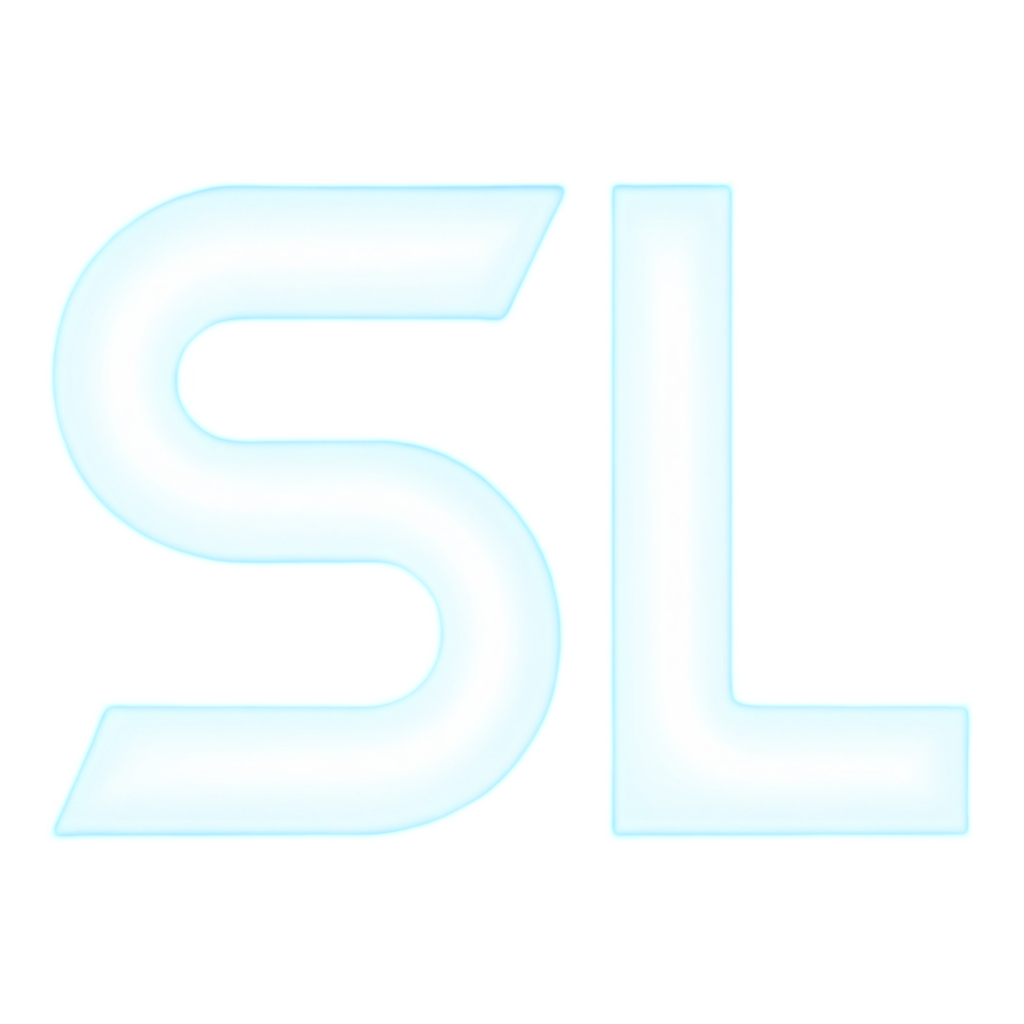Mapping
This is meant to be a guide to modifying or making your own Space Station 14 station map (using the Starlight fork).
Setting Up
In order to use the map editing tools, you must be the admin of a server with the map in question open. For this, you will create a locally running server. This is easier than it sounds.
Downloads and Installations
Installing Starlight Locally
You will need to install Starlight locally. You can find the latest version at:
http://ss14-starlight-alfa.online/fork/starlight
Place the folder somewhere you'll remember.
Installing .NET 9.0
You may encounter an error if you do not have .NET 9.0 installed.
You can install .NET 9.0 at:
https://aka.ms/dotnet-download
or more specifically:
https://dotnet.microsoft.com/en-us/download/dotnet/9.0
(if you aren't sure which version to get, download the "Build apps - SDK" "installer" for your specific OS)
Getting Mapping
Run server.bat from the newly downloaded Starlight folder.
Open your Space Station 14 launcher as you normally would.
Wait for the server console to say something like:
[INFO] root: Server Version 240.1.2.0 -> Ready
Click "Direct Connect" on your Space Station 14 launcher.
Type: localhost
Hit connect.
You should now be in a server as the only player and as admin.
INSERT TEXT ABOUT FORCE-LOADING A MAP AND FORCE STARTING A ROUND AND OBSERVING AS ADMIN AND SCENE MAPPING SCENE GAMEPLAY AND SAVING AND LOADING EXISTING AND NEW MAPS
Basic Mapping Tools
The following are controls for the "mapping" mode, and may not apply to "gameplay" mode.
To move your view, use the movement keys.
SEARCH SELECT DROPLET ERASE BASIC CONCEPT OF GRIDS ETC.
Basic Mapping Ideas and Principles
Mapping Checklist
LIST OF NESTED DROPDOWNS AND/OR TABLES LISTING EVERY ROOM TYPE TO INCLUDE - HAS CATEGORIES OF IMPORTANCE: NECESSARY, EXPECTED, OPTIONAL - EXAMPLES: ATMOS AND POWER ARE NECESSARY, ARMORY AND BAR ARE EXPECTED, ZOO AND REPORTER OFFICE ARE OPTIONAL - ALSO HAS THINGS LIKE GUIDES FOR HOW THE ROOMS WORK AND LISTS OF NECESSARY OBJECTS
Mapping Cheatsheet
SHORTCUTS, HOTKEYS, AND CONSOLE COMMANDS TO REMEMBER